|
Supported object types: All
Result objects: Polyline, region, point or text. Text objects are rotated, but the text alignment is not altered.

|
| • | The selected objects are rotated around the designated rotation point. |
| • | The cosmetic layer is needed for temporary objects (bounding rectangles). |
| • | The Layer must be editable |
|
| 1. | Select the object(s) you want to rotate |
| 2. | Select the Rotate Objects function. |
| 3. | Click to the rotation center point (origin) in the map window |
| 4. | Enter the rotation angle. If an angle has been cached then you can retrieve this angle from the rop-down-list. |
| 5. | Click to left or right to start rotation. |
Bounding box:
If you are rotating complex objects with a large amount of nodes you may display first a surrounding rectangle and rotate it as a preview until you get the desired angle. The current rotation happens when you press OK. (This option does not work in the cosmetic layer, because the cosmetic layer contains temporary objects.)
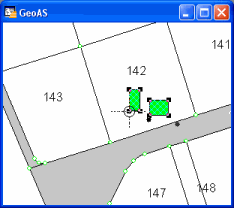 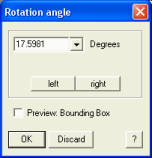 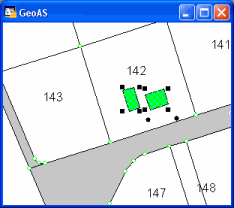
| ![]() Rotate Objects
Rotate Objects